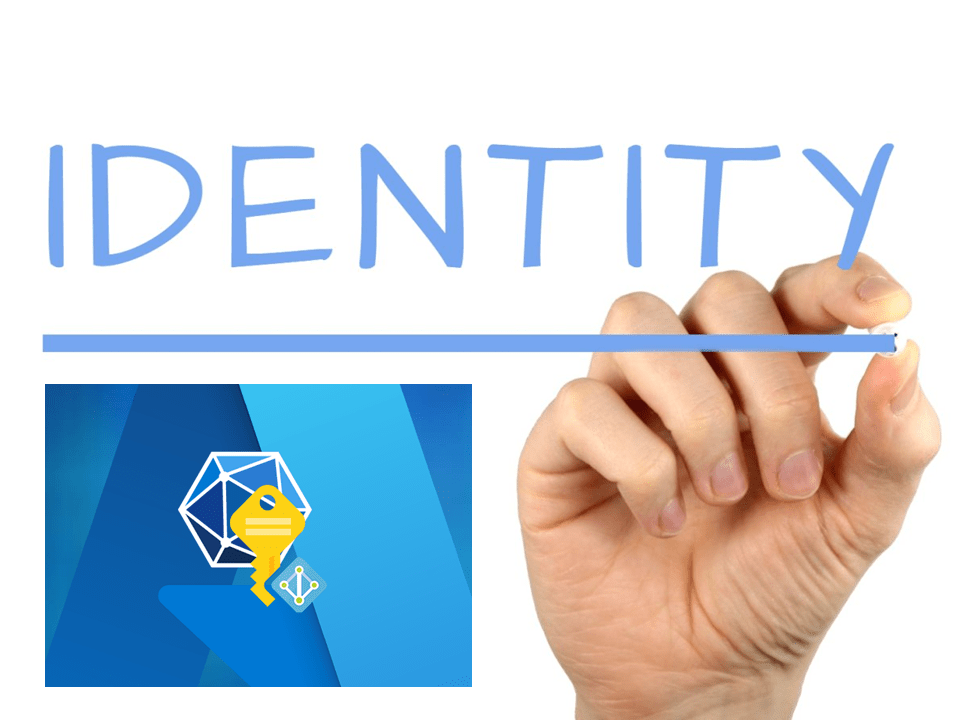In the digital transformation era, identity and access management form the cornerstone of cloud security. Among these concepts, managed identities have emerged as an essential element for automating and securing service-to-service communications in Microsoft’s Azure platform. Managed identities for Azure resources are a feature that offers automatic management of identities in Azure Active Directory (AD). These identities authenticate to any service supporting Azure AD authentication without incorporating credentials into the code, enhancing security posture.
Managed identities come in two forms—system–assigned and User-assigned—each with unique capabilities and applications. This article explores these types, exploring their pros, cons, and use cases to help you navigate the Azure infrastructure effectively. We also provide a step-by-step guide to creating a managed identity key and using it to secure your Azure resources instead of conventional passwords.
By understanding and utilizing managed identities, you can streamline authentication processes, increase operational efficiency, and fortify the security within your Azure deployments. Stay tuned as we unlock the power of managed identities and demonstrate how to set them up for Azure SQL DB in Logic App using the identity key.
Managed Identity
Managed identities for Azure resources provide Azure services with the ability to automatically manage identities in Azure Active Directory. You can use this identity to authenticate to any service that supports Azure AD authentication without having credentials in your code.
Managed identities are service principals of a special type, which can only be used with Azure resources.
There are two types of managed identities:
1. System-assigned: Some Azure services allow you to enable a managed identity directly on a service instance. After a system-assigned managed identity is enabled, an identity develops in Azure AD, tied to that service instance’s lifecycle. When the resource is eliminated, Azure automatically deletes your identity. By design, only Azure resources can use this identity to request tokens from Azure AD.
Challenge: Connecting multiple resources using a single key (Identity) is impossible.
2. User-assigned: You may also create a managed identity as a standalone Azure resource. A user-assigned MI is for one or more instances of an Azure service. You can create a user-assigned managed identity and assign it to one or more instances of an Azure service.
Here is some more info on Azure Managed Identity
User-Assigned Managed Identity
- User-assigned managed identities enable Azure resources to authenticate to cloud services (e.g. Azure Key Vault) without storing credentials in code.
- A single user-assigned managed identity can be shared across multiple resources (e.g. Virtual Machine, blob, event hub etc.)
Steps are given below to create the managed identity key & refer to it in the Azure resources instead of passwords:
Configuring User-Assigned Managed Identity
We will now connect Azure SQL DB in Logic App using the Identity Key
1. Navigate to the right place to create the identity
Azure -> Search -> “Managed identities” -> Select
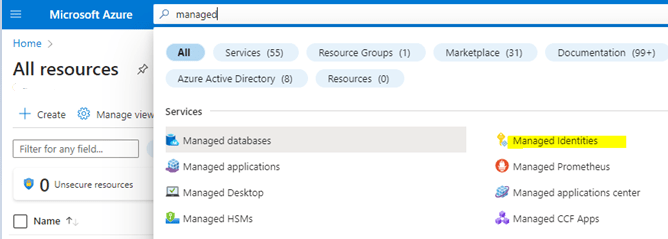
2. Create the Identity
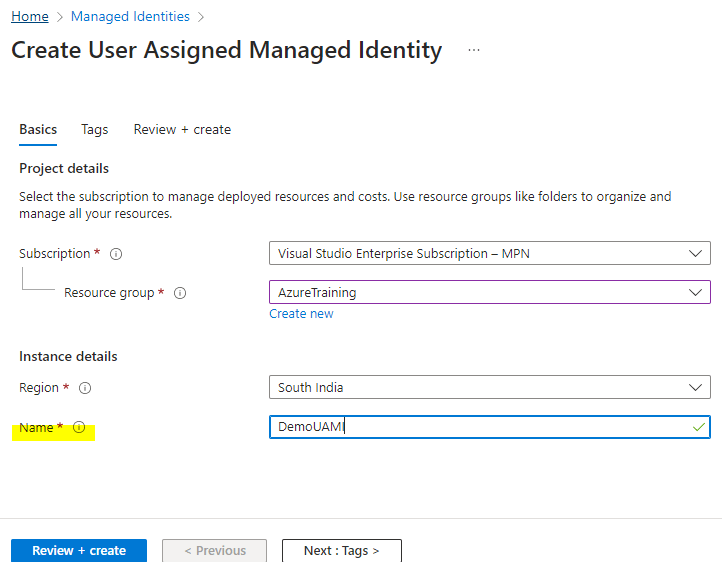
3. Refer to the managed identity in Logic apps
Logic Apps -> identity -> User assigned -> Add -> Select the “User assigned managed identities”, which is created in step 2.
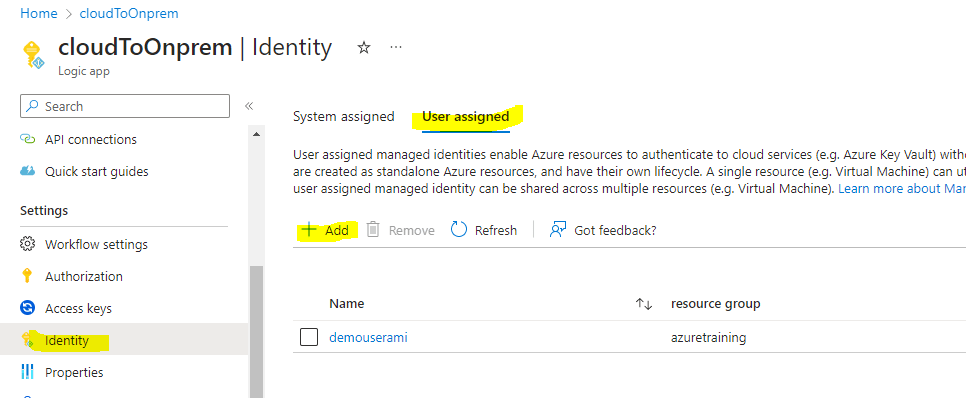
4. Referring the managed identity to the resource needs to be integrated with Logic Apps
SQL Server -> Identity -> User assigned managed identity -> add the identity
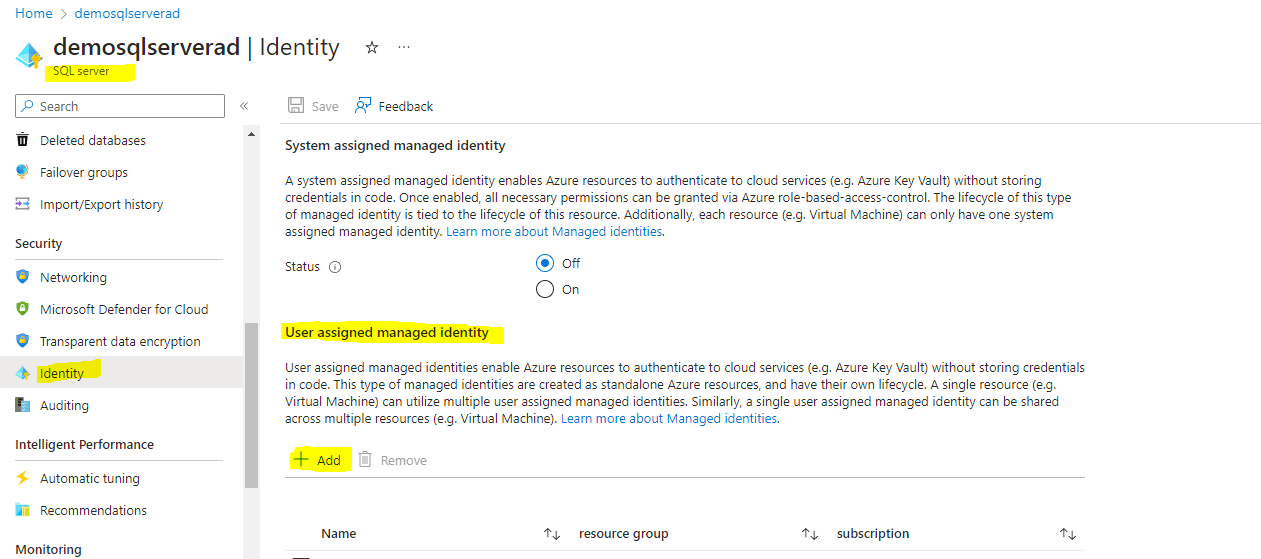
5. Add the role level (as per requirement) to access this server
SQL server -> IAM -> Add -> role assignment -> “Select role”-owner -> next -> Assign access to: “Managed Identity” -> select members -> add the managed identity key
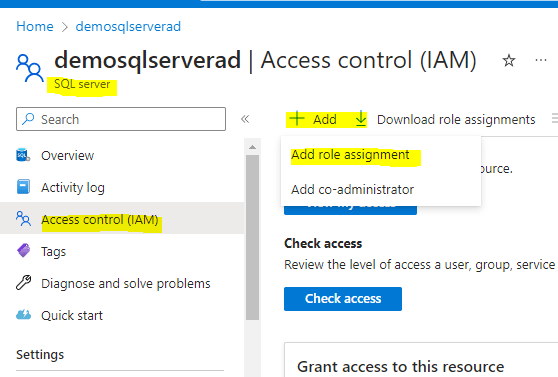
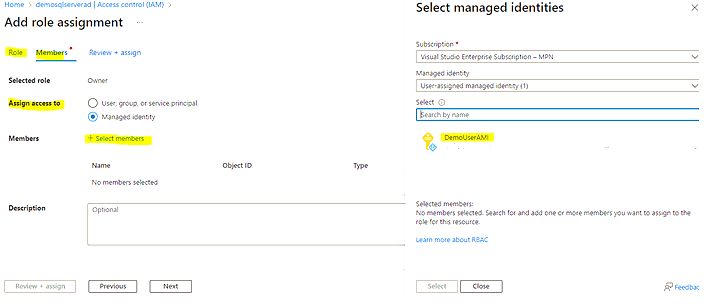
6. Connector (SQL server) configuration in Logic Apps
Select Auth Type: “LogicApps Managed Identity”
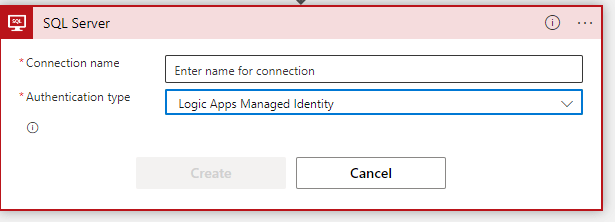
7. Provide Server name
Custom -> Fully qualified name of the server
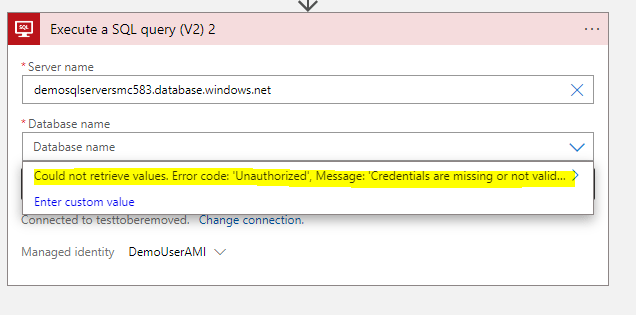
You may get the error mentioned above:
Could not retrieve values. Error code: ‘Unauthorized’, Message: ‘Credentials are missing or invalid.
Inner exception: The credentials provided for the SQL source are invalid.
(Source at demosqlserversmc583.database.windows.net.)
clientRequestId: f5c4ba06-3c94-48bd-9ac7-3a006e627254'.
More diagnostic information: x-ms-client-request-id is ‘D5DDDD75-D778-438D-BC88-59264BDA12E3’.
To resolve this problem, you have the following options:
- Assign a server-level role that can list all databases to the managed identity.
- In the SQL trigger or action, enter the database name using the Enter custom value
8. Logging in to SQL Managing Studios
Open the SSMS (SQL Management Studios) -> Login with “Azure Active Directory – Universal with MFA” -> Provide your AD user name and the Azure SQL server name à Connect
managed identity key refers to the AD credentials
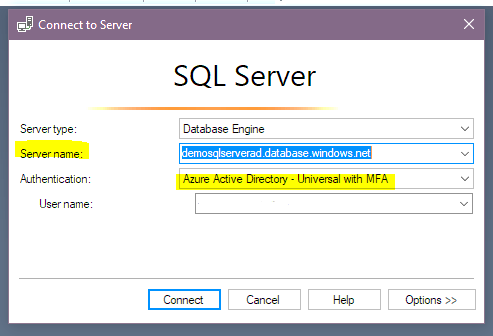
9. Create a login
Open a new query window -> Execute the below query (at master level) to provide the server-level access:
CREATE LOGIN <Managed Identity Name> FROM EXTERNAL PROVIDER --fetch the Managed Identity from the AAD
ALTER SERVER ROLE ##MS_ServerStateManager## ADD MEMBER <Managed Identity Name>
<Managed Identity Name> -- DemoUserAMI
Run the below-highlighted query to check your access level :
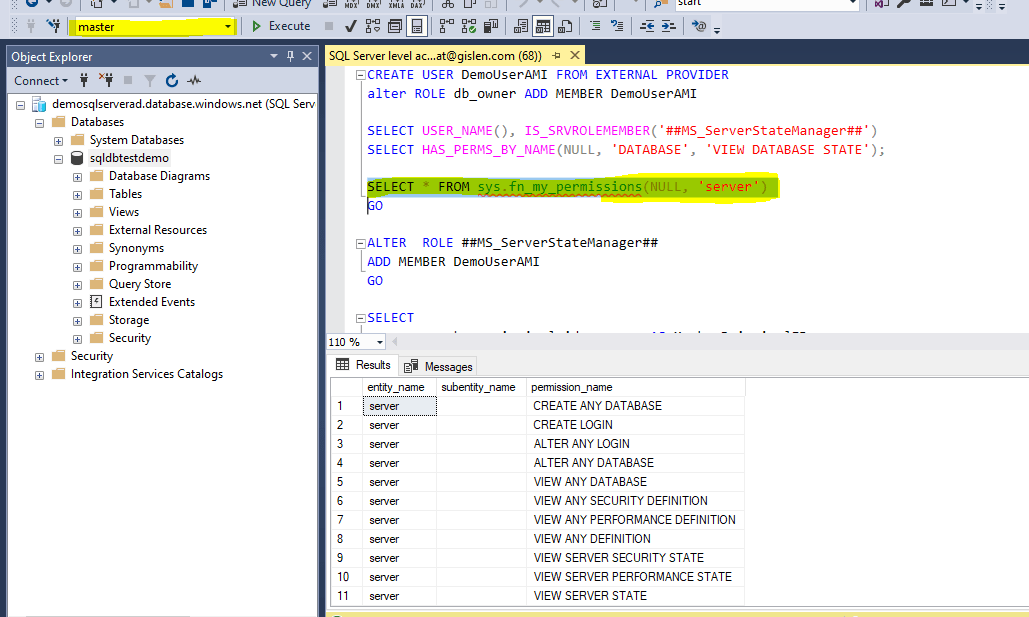
1o. Try the SQL connector
Now go to Logic Apps and try to configure the SQL connector: it will work now:
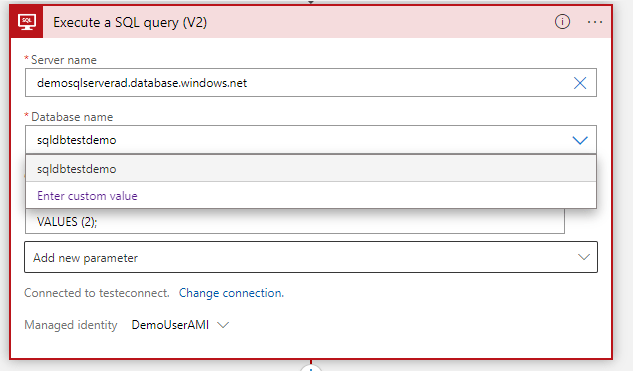
Now the connections are correctly established — and Logic Apps can access the Azure SQL server without feeding any credentials by using this “Managed Identity” key.
11. View the connected resources
- Resources connected to the specific identity key can be viewed here:
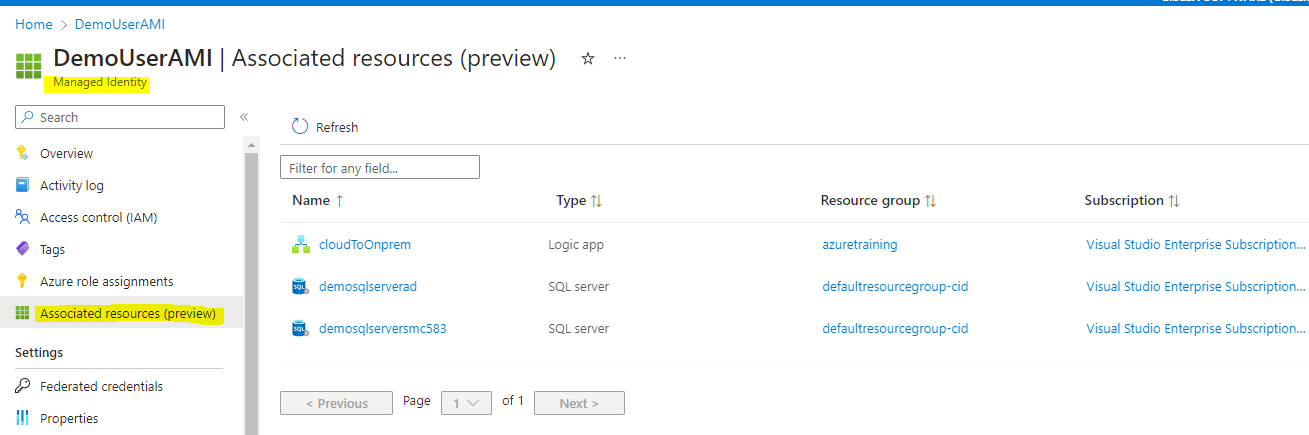
Conclusion
To conclude, Managed Identities for Azure resources represent a substantial stride towards more secure, automated, and manageable identity and access management within Azure infrastructure. By simplifying authentication, they are a potent tool for manually eliminating the complexity and vulnerability associated with managing service principals and credentials.
Whether you opt for system-assigned or user-assigned Managed Identities, you are taking an essential step towards a more secure Azure environment. Through the comprehensive guide provided above, we hope to have made establishing and implementing these identities more transparent and approachable.
However, it is essential to remember that every organization’s needs and context differ. Therefore, understanding the ins and outs of these identities, how they interact with different Azure services, and their limitations is crucial in making informed decisions on their deployment.
As technology evolves and the threat landscape diversifies, tools like Managed Identities will play an increasingly significant role in shaping the future of cloud security. Consequently, we recommend staying abreast of these developments and continuously updating your knowledge and strategies to leverage the maximum potential of Managed Identities in Azure.
Do you need help?
Do you need help with Logic Apps or Systems Integration in general? Don’t hesitate to contact us at Gislen Software. Our expertise and experience ensure a smooth and efficient Systems Integration. Whether you face technical challenges or need strategic guidance, we are here to help you reach your goals. Contact us today to discuss how we can support your upgrade!